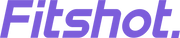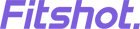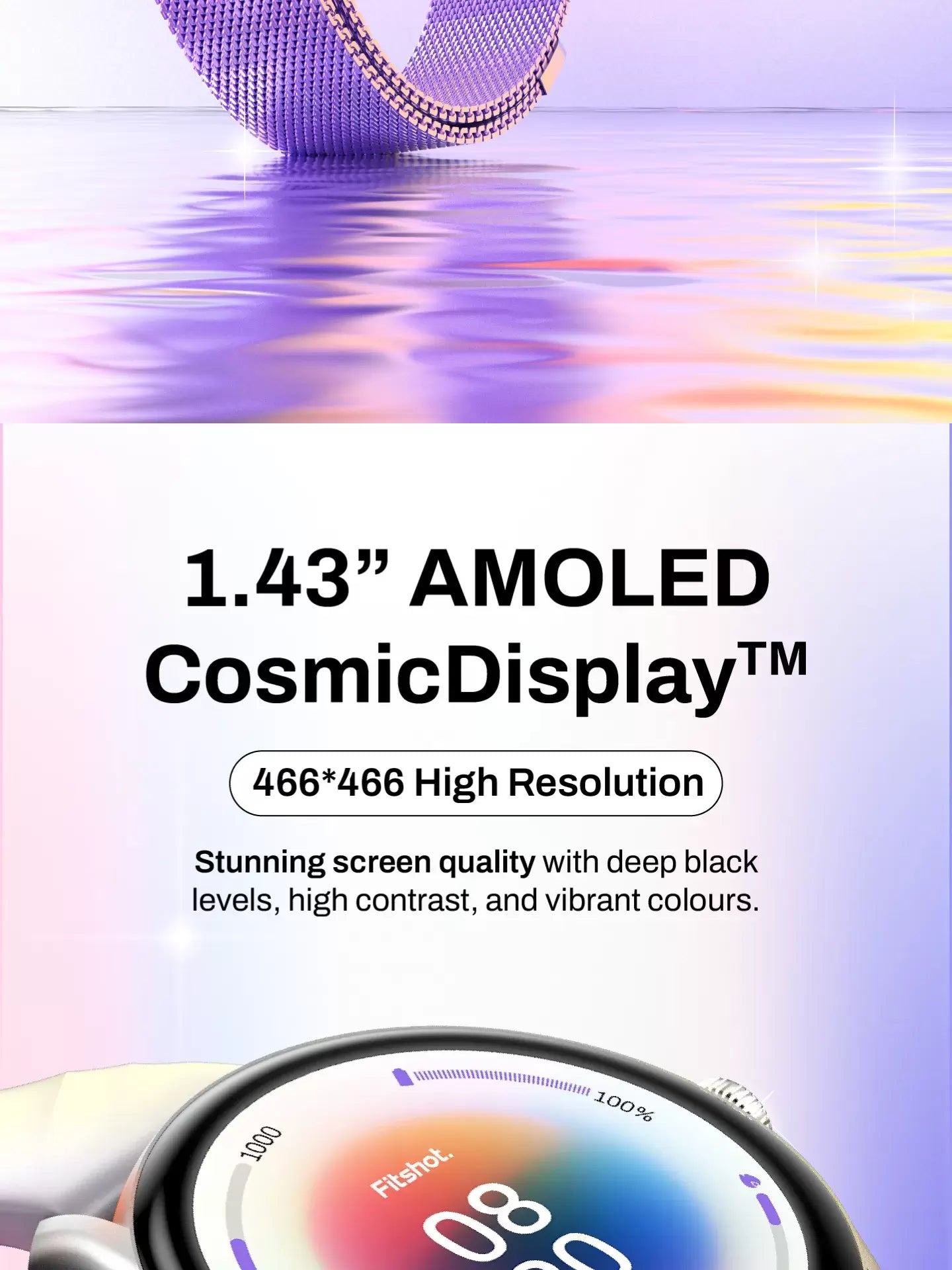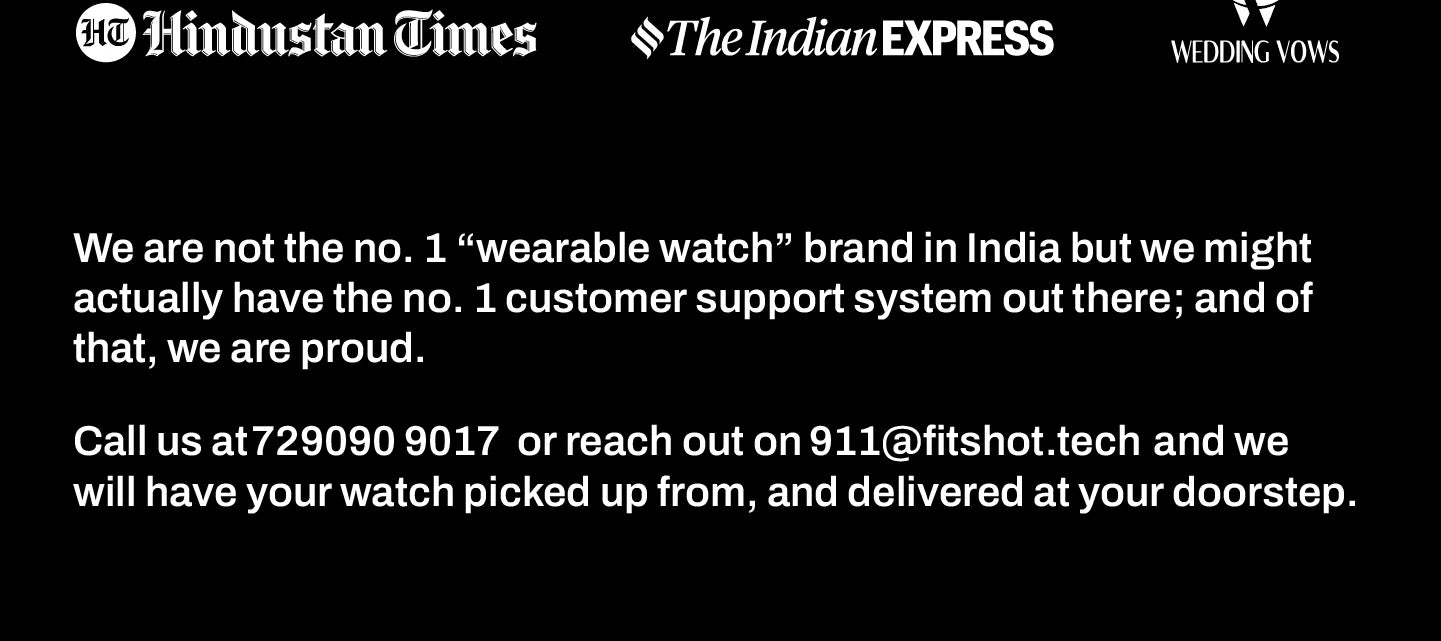FAQs
For both android and iOS- Gloryfit app is to be used.
The smartwatch is supported on both android devices and iOS devices. Android 6 or above, iOS 9.0 or above.
For iPhone
After the app is successfully bound with the watch while using the smartphone function, it will prompt to connect with Bluetooth Aster (ID-XXXX), you need to allow all the permissions on your smartphone when prompted. Once you are done allowing the permissions, the pairing will be successful and complete.
For Android
After the app and the watch are successfully bound, it will automatically prompt due to its SoloSync™ Technology whether to pair with the audio Bluetooth Aster (ID-XXXX), and you can directly pair it.
There are 5 color options available: a) Black, b) Metal Black, c) Lilac Bliss, d) Silver and e) Purple.
Yes, the watch supports Bluetooth calling. Calls can be made and received while being connected through the phone with the help of Bluetooth, an inbuilt speaker and an inbuilt mic. Smartwatches can also sync up to 100 contacts from smartphones.
The watch can give Health data for Continuous Heart Rate, SpO2, Menstrual Cycle, Sleep Monitoring, Breath Training and other activities with high precision. Although the data recorded using a smartwatch is for reference only and not for medical use.
Yes, the watch has an inbuilt dialer option for making calls. The phone’s cellular network will be used for making the call.
The battery life is based on the usage patterns of the customer. The watch generally offers up to 7-day battery life on normal usage. Up to 2-day battery life on continuous BT calling & AOD and a standby time of up to 15 days on a single charge.
NOTE: Please charge this smartwatch with a 5V/1A adapter.
The smartwatch has a total of 100+ exercise/sports modes. Walking, running, cycling, skipping, yoga, climbing, dancing, badminton, basketball, football and many more.
Yes, the watch has an inbuilt speaker so you can play songs through your watch. You can play/pause/stop songs, change tracks and control volume through the Smartwatch Music menu.
The watch is IP68 water-resistant, splash and sweatproof. However, the watch is not recommended to use during Deep diving, Hot Sauna bathing environments.
Yes, the watch straps are changeable.
There are 100+ cloud-based Watch Faces available in the GloryFit app. Users can also choose and apply the watch face of their own choice. The Smartwatch has inbuilt 6 watch faces.
Yes, the watch has 2 inbuilt AOD options. The first one is digital and the other one is Analog.
Yes. Go to Menu -> Settings -> Sound -> Enable/Disable Ring tone , Phone Audio as per your choice.
Go to Gloryfit app - SOS Contact - Add SOS number. You can make direct call to the contact person just pressing SOS option inside Meny directly.
Yes, there are 3 Menu options ( List, Nest & Spin) available inside the smartwatch settings.
The Red sensors are advanced health vital sensors that provide more accuracy while measuring health data. Red sensors are used during SpO2 measurement.
The Watch supports Quick Reply for Android phones only.
The display resolution on the Fitshot Aster smartwatch is 466*466 with 1000 nits peak Brightness and 60Hz Refresh Rate.
The strap size of the Fitshot Aster smartwatch is 22mm.
Yes, you can get notifications and alerts for SMS, incoming calls, and social media like Facebook, WhatsApp, Instagram, LinkedIn, Skype, etc.
Yes, you can click pictures by shaking your wrist through the Remote Camera feature and you can play/pause and rewind/forward with the help of the Remote Player feature.
Fitshot smartwatches come under a warranty of 365 days against any manufacturing-related issues. The accessories (magnetic pin charging cable) which come along with the smartwatch come under a warranty of 90 days. The wear-and-tear accessories such as the straps are not covered under warranty.
Yes, there is a functional crown which helps the users change watch faces and navigate through the menu.
Go to GloryFit Mobile app > Universal Settings > “Bracelet Looking for Mobile Phone” > Turn ON notification bar permission. Now, the phone will ring and vibrate on clicking “Find Phone”.
NOTE: Make sure that Phone Audio from Setting > Sounds is disabled on your smartwatch for your phone to ring. Also ensure that your smartphone is in Ringing mode. Otherwise, your smartphone will only vibrate and not ring while using this feature.
Go to Setting > Sounds. Now, set the Ringtone volume at zero by clicking on “-” till it reaches the lowest level. Turn OFF “Ring Tone “. It will successfully enter into Vibration mode.
To access the Female Health Tracker if you are a female, go to the app. Click on Me > Physiological Cycle and set the details manually.
NOTE: Female Health Tracker icon is unavailable in the Spin menu view due to limited space for icons. So, if you want to use this feature, please change the Menu view to either Nest or List view. If the issue still persists, please restart your smartwatch and the app.