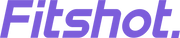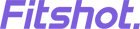Looking for help?
Find answers to your questions
Fitshot Crystal

Welcome
Thank you for purchasing the Fitshot Crystal smartwatch. We recommend you to read the instructions manual carefully before using the product.
Package Contents
- 1N Fitshot Crystal
- 1N USB Magnetic Charging Cable
- 1N Warranty Scan Card
- 1N Review cum User Manual Scan Card
Product Overview

Turning the Watch ON
To turn the watch on, press the rotatory button on the right side of the watch for around 4 to 5 seconds.
NOTE: The smartwatch must be charged before initial use. You can wake the screen by lifting your wrist.
Charging the Watch
- Turn the watch over, align and attach the charging pins to the magnet prongs.
- You will see the charging icon on the watch screen after 5 seconds.
- Complete charging may take up to 3 hours. The battery icon would change to full once the charging is complete.
- Please clean the charging points before charging to avoid erosion of the prongs and other risks.
NOTE: Please charge this smartwatch with a 5V/1A adapter.
Download and Install the App by the name of “HaWoFit”
You can set up the Smartwatch through the “HaWoFit” app for iOS or Android devices. Scan the QR code from your watch to get HaWoFit in your app store.

Pairing Instructions
- Turn ON Bluetooth on your smartphone.
- After installing the HaWoFit app on your smartphone, register and log into your account as per the instructions on the screen.
- Ensure that the smartwatch and smartphone are kept near each other.
- Continue following the onscreen instructions to connect or pair your smartwatch to your smartphone.
Note: The device should have at least android 5+ or iOS 9.0+ and above. The watch can only be paired with one smartphone at a time. To pair any other smartphone, please unbind the currently connected smartphone before pairing.
For Android
After the app and the watch are successfully bound, it will automatically prompt due to its SoloSync™ Technology whether to pair with the audio Bluetooth Crystal (ID-XXXX), and you can directly pair it.
For iOS
After the app is successfully bound with the watch while using the smartphone function, it will prompt to connect with Bluetooth Crystal (ID-XXXX), you need to allow all the permissions on your smartphone when prompted. Once you are done allowing the permissions, the pairing will be successful and complete.
Turning the Watch OFF
- Long press the rotatory button for around 3 seconds.
- Click on ✔️ to turn it OFF.
- Your smartwatch will successfully turn OFF.
Tips:
- Please upgrade the app to the latest version to get a better experience.
- For the first-time connection with an iPhone, a “Pair” reminder will pop up. Click to pair, and then incoming calls and instant messages will be pushed.
- For the first-time connection with Android, a “Permissions” reminder will pop up, please follow up on the guidance and allow permissions to ensure all functions are working properly.
- To connect successfully, please turn ON the smartphone’s Bluetooth, GPS and network.
- If the device cannot be searched or connected during use, please reset or turn OFF the watch to try again.
Synchronize Data
In daily wear, the watch can detect and record all kinds of health vitals. The user needs to connect the smartwatch with Bluetooth on the app and enable it to synchronize.
Note: To prevent data loss, please synchronize the watch at least once every 7 days.
Watch Faces
Your Fitshot Crystal comes with 100+ watch faces for you to choose from. Once you pick your favorite watch face, your home screen will display the date, time, week, weather, steps you take, battery status and connection status. Long press the screen, swipe to choose and click to confirm.
Custom Watch Faces: Open the app -> Go to Device > Click on My Faces. Now, choose your desired watch face by clicking on “More.” Now, click on the “Install” button to apply.
Steps, Distance & Calorie Monitor
You can view daily records of steps, distance and calories on the app as well as on your smartwatch. The data will be cleared at the end of every day.
NOTE: All records will be available on the app if you keep it synchronized.
Buttons and Functions
There are 2 types of buttons on the smartwatch:
i. The top rotatory button
ii. The down button
- Press the top rotatory button to change watch faces or browse through the Menu.
- Rotate the top rotatory button to switch to different watch faces.
- Long press the top rotatory button to confirm whether to “Power OFF“ or not.
- Press the down button for Sports Modes. (You can also customize the function of this button according to your choice by going to Settings -> Down Button.)
- Long press the down button for AI Voice Assistance.
Bluetooth Calling (Phone)

Quick dial any number, and view recent calls and contacts by clicking on the Phone icon.
To access this function, simply swipe right to the Shortcut Menu and Click on the Phone icon.
NOTE: It can store up to 80 contact numbers at a time.
Sound & Vibration

You can customize the sound, vibration, media sound and ring tone according to your requirements and choice by going to Settings->Sound & Vibration.
Always On Display (AOD)

Switch ON or OFF the Always On Display according to your requirements. You can choose between two types of time displays: Analog and Digital.
Sleep

It Intelligently monitors your sleep status and quality, records data and scientifically analyzes sleep time, and displays deep sleep, light sleep, wakefulness, eye movement time and total sleep time. After wearing the watch properly, tap on the Sleep icon on the watch to record the sleep status throughout the night.
NOTE: You need to wear the watch for the measurements. The detailed data recording and analysis can be viewed in the HaWoFit app.
Heart Rate

Tap on the icon to measure your heart rate. Wear the watch on your wrist correctly and stay still. It supports 24 hours heart rate monitoring, records data and displays scientific analysis charts. To enable automatic monitoring in the app, set monitoring time interval and heart rate alarm threshold.
NOTE: Measurements are for reference only and not for medical purposes.
Workouts
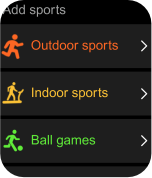
Go to Workouts to choose from different Exercise Modes. There are 100+ Exercise Modes in the Crystal watch.
During Sports
To Pause: Short press the right key
To End: Short press the right key
Stress

Click on the Stress icon to check your stress levels.
NOTE: Measurements are for reference purposes only.
SpO2
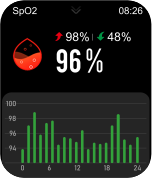
Wear the watch on your wrist, then click on the icon to start measuring your blood oxygen. You can also view the detailed analysis in the app.
NOTE: Measurements are for reference only and not for medical purposes as this is not a medical-grade equipment.
Breath Training Mode (Breathe)
Tap on the icon, now tap to start breath mode and then focus on your breathing.
Emotions

Know yourself better with emotion monitoring. It comes with 4 different kinds of emotions: Joyful, Peaceful, Anxious and Fretful.
Activity

Click on Activity on your smartwatch to get daily insights such as steps, distance, calories and sports hours.
NOTE: More detailed data records and analysis can be viewed in the HaWoFit app.
Weather

It shows you the weather forecast when the watch is connected with the app.
Camera

Through the HaWoFit App, the watch can remotely control the mobile phone to take pictures and can set the delay time and the number of continuous shots.
Music

Connect the phone and turn ON the phone's music player. The watch can remotely control the music, play/pause/previous/next song on the phone, and can also adjust the volume.
NOTE: Ensure the music app is running on your phone for this feature to work properly. This feature might not work for some of the Music Apps with different control protocols.
Calculator

Click on More -> Calculator. It provides simple calculation functions and can perform basic calculations such as addition, subtraction, multiplication and division.
Password Lock

The password can be set/modified/cleared in the app. After setting the password, click "Password Lock" in the watch control menu to turn ON this function. After turning it ON, you need to enter the password to unlock the watch.
Game

There are 2 fun inbuilt games in the watch that can get those boring moments away.
Shortcut Menu

Slide down from the main page, go to shortcut, and slide up to return.
Split Screen Browser

Slide right from the main page to enter into split-screen, press the upper button or slide left to return. Long press the function icon in the split-screen and you can customize your function icons in the area.
Quick Access to Change Watch Faces

Long press the watch face on the main page and slide left or right to choose watch faces.
Cleaning and Maintenance
- Keep the product clean.
- Keep the product dry.
- Do not wear it too tight.
- Do not use household cleaners to clean the watch.
Safety and Product Information Notes
Battery Warning:
Do not disassemble, pierce or damage the battery. Do not disassemble the built-in batteries of non-replaceable battery devices. Do not use sharp objects to remove the battery.
Health Warning:
The watch's optical heart rate sensor glows green and ashes. If you suffer from epilepsy or are sensitive to blinking light sources, please consult your physician to affirm if you can wear this product.
The device tracks your daily activities through sensors. These data are intended to tell you about your daily activities, such as steps, sleep, distance, heart rate and calories, but may not be completely accurate.
The device, accessories, heart rate sensors and other relevant data are designed for entertainment and fitness, not for medical purposes. They are not applicable to the diagnosis, monitoring, treatment or prevention of any diseases or symptoms. The heart rate data is for reference only. We are not responsible for any consequences caused by any data deviation.
Matters Needing Attention
- Watch data needs to be kept once every 7 days to avoid data loss.
- The watch has no waterproof effect on seawater, acidic and alkaline solutions, chemical reagents and other corrosive liquids.
- The damage or defects caused by misuse or improper use are not covered by the warranty.
- Avoid wearing the watch too tight in daily use. Please keep the parts of the watch touching the skin dry.
- When your heart rate is measured, keep your arm still during the test.
Caution
RISK OF EXPLOSION IF BATTERY IS REPLACED BY AN INCORRECT TYPE
DISPOSE OF USED BATTERIES ACCORDING TO THE INSTRUCTIONS
Old electrical appliances must not be disposed of together with the residual waste, but have to be disposed of separately. The disposal at the communal collecting point via private persons is free. The owner of old appliances is responsible to bring the appliances to these collecting points or to similar collection points. With this little personal effort, you contribute to recycling valuable raw materials and the treatment of toxic substances.
Warranty - 365 Days
Fitshot smartwatches come under a warranty of 365 days against any manufacturing-related issues. The accessories (magnetic pin charging cable) which come along with the smartwatch come under a warranty of 90 days. The wear-and-tear accessories such as the straps are not covered under warranty.
CUSTOMER CARE:
224, Second Floor. D-Mall, Netaji Subhash Palace, Delhi;India - 110034
Contact No.: +91-7290909017
E-Mail: 911@fitshot.tech
Website: www.fitshot.tech