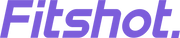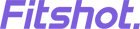Looking for help?
Find answers to your questions
Fitshot Junior

Welcome
Thank you for purchasing the Fitshot Junior smartwatch. We recommend you to read the instructions manual carefully before using the product.
Thank you for choosing the Fitshot Junior smartwatch! We recommend reading the instructions manual thoroughly for a seamless user experience. Additionally, check out our VIDEO TUTORIAL for more details.
Package Contents
- 1N Fitshot Junior
- 1N USB Magnetic Charging Cable
- 1N Product Warranty Scan Card
- 1N Review cum User Manual Scan Card
- 1N SIM Ejector Tool
Product Overview & Functions

|
Power Key |
SOS Button |
Back |
|
1. Press and hold to turn ON/OFF the watch 2. Short press to wake up/ lock the watch screen 3. Short press to return to the previous menu |
Long press to dial the SOS number |
Tap to return to the previous menu |
Charging the Watch
- Turn the watch over, align and attach the charging pins to the magnet prongs.
- You will see the charging icon on the watch screen after a few seconds.
- Complete charging may take up to 2 hours. The battery icon will change to full once the charging is complete.
- Please clean the charging points before charging to avoid erosion of the prongs and other risks.
NOTE: Please charge this smartwatch with a 5V/1A adapter.
How to Operate
- Choose the right SIM
Use a Nano SIM which includes internet and voice call. The SIM card must support 4G networks with data streaming and airtime.

- Insert the SIM Card
- Open the rubber cover and put the card into the slot with the chip facing up. Before inserting the SIM card, please turn off the watch.
- Reboot the watch after inserting the card successfully, then wait for the signal and start to operate following the next step.

NOTE: SIM card insertion is required for the smartwatch to function. Please insert the SIM card before using.
- Download the App
- Download the "Fitshot Junior" app from the App Store or Google Play Store, or scan the QR code below to download.
- Open the watch > "QR Code" > "App Code", then scan the code to download.

- Register and Login
- After installation, register your personal account.
- After registration, try to log in.
Notes:
- Open the watch, slide to "QR Code" > "RegCode," and view the registration code.
- You need to insert a SIM card into the watch or connect to WiFi first to get the registration.
- Please select the correct region and language. The watch logs in at the region you selected when you first connected your app account. If you want to connect this watch with a different app account, you must select the same region as the first time.
- Add Device
You can add multiple devices, open the App > "Home" > "+", or "Me" > "Device List," and scan the Reg code to add your watch.

- Contacts and SOS
Open the App, click the contacts and save the numbers you need (up to 10 contacts can be set).
Set 3 emergency contact numbers for SOS. The watch alarms by pressing the SOS Button for 3 seconds in an emergency, and dials 3 numbers cyclically. When no one answers, the circular call ends.
If "Reject Unknown Call" is enabled, only those numbers saved in the phone book or contacts have the privilege to call the watch. It is suggested to add the kid's friends too.
- Location
- Turn on the watch and make sure it has a signal.
- Open the map on the App, click the location, and it will show your kid's real-time position.
- Open the "Tracking Frequency" on the App and set the time interval for positioning.
- Geofencing
To enable geofencing, go to the MAP section of the smartwatch and click on the "🎯" icon. From there, you can set up to three safety fences by specifying the name and distance of each zone. If your child leaves a designated area, the geofencing feature will trigger a notification to alert you.
Notes:
- When the watch is indoors, it can locate itself using LBS or WiFi, but the accuracy may vary depending on the distance between the watch and the Base Station, as well as the environment.
- If you are outdoors, the watch will switch to GPS and the accuracy will improve, but it may still become unstable if the watch is in motion. This is a normal occurrence and does not indicate any quality issues.\
- Health
Open the app. Go to "Health"> “⚙️”, turn on the pedometer switch and sleep switch. When your child walks or runs, the watch will automatically count the number of steps and track your child's movements when he or she sleeps and then determines the quality of his or her sleep. You can also remotely measure your child's heart rate (the watch is put on the wrist) and view the data directly through the app.
- Remote Camera
To take photos remotely, log in to the app and locate the "Remote Photo" feature. Click on it to capture photos, which will refresh every 30 seconds. You can zoom in or rotate the photos by 90 degrees and check their date as well.
Main Features
Calling
- Calling from the Watch
- Slide the screen and access the phone book, which displays the numbers saved in the App. Choose the number to call and tap on 📞. You can also manually enter the phone number. (The dial pad can be disabled through the App.)
- Press and hold Key 1 for a few seconds to initiate an SOS call to 3 numbers in sequence. The call will not end until the second round if none of the numbers answers.
- Press Key 2 to cancel a call.
- Calling the Watch from the Phone
Dial the watch number and press Key 1 to answer a call or Key 2 to decline it.

- Video Call
When the watch is connected to your phone, you can initiate a video call to the phone from the watch by tapping on ▶️. Alternatively, you can make a video call directly to the watch from the App.
- Chat
Open the watch, Tap 💬 to go and chat with the app, your child can send voice to the phone. You can also send voice or text to the watch through the app.
- Pulse
To measure your heart rate with the watch, make sure to wear it correctly and navigate to the "Pulse" feature from the home screen. Click on the icon to start the measurement, and once it's completed, you can view the data directly on the watch. Alternatively, you can open the "Health" app on your phone and select the "Heart Rate" option to measure and view the results through the app.
- Temperature
- To measure body temperature using the watch, wear it correctly and navigate to the "Temperature" feature from the home screen. Then, click on the icon to measure the temperature of the skin. Keep wearing the watch for 5 minutes to view real-time body temperature and historical data.
- Alternatively, you can use the app to measure body temperature. Log in to the app and find the "Body Temperature Measurement" feature. If the watch is on your child's wrist, you can measure their body temperature remotely and view the data directly on the app. You can also tap on the ⚙️ button to activate automatic measurement and set the measurement time, reminders for exceptions, temperature units, and other options.
- Time Tools
i. Alarm
The watch permits you to set up to 3 alarms, which can be used as daily or weekly reminders.
To set an alarm, open the Fitshot Junior app and click on "Alarm Clock." Then, tap the screen to select the hour and minute by swiping up or down on the hours and minutes.
ii. Stopwatch
Tap the stopwatch icon on the screen to select the stopwatch function.
Tap the play icon to start the stopwatch. While the stopwatch is running, tap to pause the timer, and tap ⏸️ again to resume. Tap to ↻ stop the timer and reset the stopwatch.
iii. Data & Time
If the date shown is incorrect, please go to the Settings menu to reset the date and time information.
iv. Watch Faces
Tap and hold on the home screen to access alternate dials, swipe to the right or left to switch dials, and tap/click on the selected dial to confirm.
Troubleshooting
- SIM card confirmation is required
Please confirm the following points about your SIM card:
- It has a GPRS network
- It has a 4G database
- It shows the caller ID
- No signal even with inserted SIM card
If your watch is not receiving a signal despite having a SIM card inserted, please check:
- Whether the SIM card is the correct type and size and has 4G network support.
- If the SIM card is inserted correctly, please shut down the watch, insert the card, and reboot.
- The device can't connect to the network after saving numbers
If your watch can't connect to the network after saving numbers, please:
- Check if the SIM card has a signal and if the watch can receive phone calls.
- Ensure the watch is on before using the app.
- Make sure the SIM card has an active data package, the phone charge has been paid, and the SIM card is enabled for calling.
- Busy number error when calling the watch
If you receive a busy number error when calling the watch, please:
- Check if the SIM card has a signal.
- Check if you have saved phone numbers on the app and if you have turned off the "Reject Unknown Call" feature in the app.
- Check if you have turned off the "Do Not Disturb" feature in the app and set a time.
- The positioning function not working
If the positioning function is not working, please:
- Go outside and try again.
- Note that when the watch enters SLEEP MODE, the function of uploading data is turned off to save power, and you can switch modes at this time.
- The watch is not charging or turning on
If your watch is not charging or turning on, please:
- Try another USB cable to see if the original one was damaged.
- Press the POWER key for 50 seconds, then recharge - it will indicate recharging on the watch after 1 minute, and then you can reboot.
- If it still doesn't work, wait for two days until the battery enters recovery mode, then recharge it.
- No sound on the watch or phone
If there is no sound on your watch or phone, please:
- Check the volume by pressing the + - buttons while calling.
- If the volume is at max and still no sound, the speaker might be damaged and requires repair.
- The watch cannot receive any calls
To enable your watch to receive calls, please contact your local operator for a function to show the caller's ID.
- Unable to connect while using the watch to call
If you can't connect to a call while using the watch, please:
- Check the signal on the screen.
- If there's no signal, try reloading the SIM card to ensure it's not loose.
Cleaning and Maintenance
- Keep the product clean.
- Keep the product dry.
- Do not wear it too tight.
- Do not use household cleaners to clean the watch. Use a soap-free detergent if you need to clean it.
CAUTION
- This product contains electrical components that could cause injury if not handled properly. Please supervise your child at all times when using this product.
- Do not open the enclosure or disassemble the product. Doing so may expose you to dangerous electrical parts and void the warranty.
- Avoid exposing the product to extremely high or low temperatures, as it may cause permanent damage to the product or battery.
- Do not dispose of the product in a fire, as the built-in battery can explode and cause injury or property damage.
- Please handle the product with care and avoid subjecting it to severe impacts or rough usage. This may damage the product or battery, leading to malfunctions or reduced lifespan.
- Keep the watch and battery dry at all times, and avoid exposing them to liquids or moisture.
- If you notice any signs of damage to the product, such as cracks, bulges, or leaks, please cease use and contact the manufacturer for assistance.
- Prolonged contact with the product may contribute to skin irritation or allergies in some users. If you notice any skin irritation, please discontinue using the product and consult a doctor if necessary.
- The battery life varies from battery to battery depending on storage, operating conditions, and environment. Please refer to the user manual for tips on how to extend the battery life.
- Note that the pedometer function is for reference only and may not be accurate. It should not be used as a navigational reference, and you should always use caution when travelling or exploring unfamiliar areas.
RISK OF EXPLOSION IF BATTERY IS REPLACED BY AN INCORRECT TYPE
DISPOSE OF USED BATTERIES ACCORDING TO THE INSTRUCTIONS
Old electrical appliances must not be disposed of together with the residual waste, but have to be disposed of separately. The disposal at the communal collecting point via private persons is free. The owner of old appliances is responsible to bring the appliances to these collection points or to similar collection points. With this little personal effort, you contribute to recycling valuable raw materials and the treatment of toxic substances.
Warranty
Fitshot smartwatches come under a warranty of 365 days against any manufacturing-related issues. The accessories (magnetic pin charging cable) that come along with the smartwatch come under a warranty of 90 days. The wear-and-tear accessories such as the straps are not covered under warranty.
CUSTOMER CARE:
224, Second Floor. D-Mall, Netaji Subhash Palace, Delhi;India - 110034
Contact No.: +91-7290909017
E-Mail: 911@fitshot.tech
Website: www.fitshot.tech